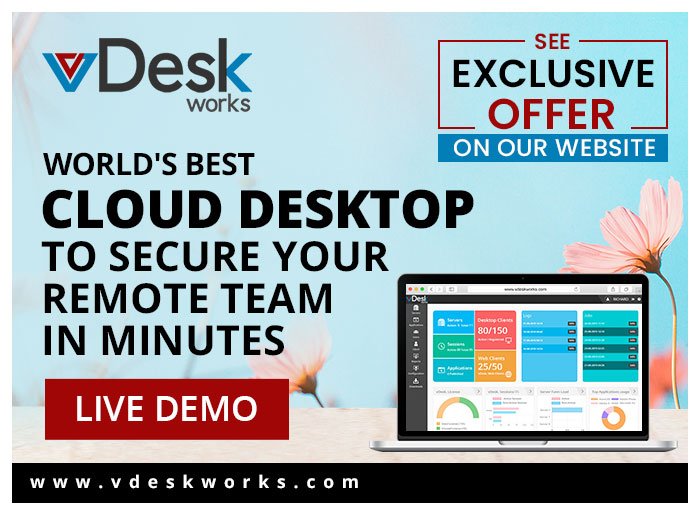Keeping a team on track and ensuring smooth project execution is crucial for successful project management. Scheduling plays a vital role in managing projects and resources effectively. Hub Planner offers several features that help you achieve these goals. Let’s explore some valuable tips and tricks to help you make the most out of scheduling capabilities from hub planner reviews. Whether a project manager or a teammate, this foresight will free you to decide and implement the advanced software catering to your business need, enhance your workflow, and boost productivity.
1. Understanding the Scheduler Builder
The Scheduler Builder is the heart of Hub Planner’s scheduling feature. It allows you to configure data and filters to create customized schedules tailored to your needs. Here are some key points to keep in mind:
-
Manual vs. Smart Schedules
Hub Planner offers two types of schedules – manual and smart. Manual schedules let you select the data you want to view, while smart schedules use filters and conditions to create schedules automatically based on predefined criteria.
-
Project or Resource Schedule
You can create project-based or resource-based schedules depending on your requirements. Choose the appropriate option to align with your workflow.
-
Group Builder
Hub Planner also allows the creation of project and resource groups. Although this article focuses on creating schedules, you can explore the Group Builder functionality separately for more comprehensive team management.
2. Leveraging Data Selection
You can choose the specific resources or projects when creating a manual schedule. Here’s how you can make the most of this feature:
-
Groups and Individual Selection
Hub Planner allows you to add resources or projects in groups or individually. It enables efficient organization and easy tracking of relevant data.
-
Row Filters
Apply row filters to refine and condense the data displayed in the schedule. You can filter projects by name, events, custom fields, tags, clients, managers, status, dates, and currency. Similarly, resource filters are available for names, unassigned work, custom fields, tags, status, role types, and project manager status.
3. Allocate the Booking Filters to Use
Booking filters provide additional control over the schedule’s content, allowing you to focus on specific criteria. Consider the following tips:
-
Booking Categories
Utilize category groups and specific categories to narrow down the bookings displayed in the schedule. This feature can be enhanced further by activating the Booking Category Groups premium extension.
-
Scheduled Time State
Choose whether the schedule should show bookings based on requested, approved, or scheduled time. This option requires access to timesheets, vacation management, or request and approval workflows.
4. Optimizing Resource Capacity with the Capacity Finder
The Capacity Finder, a premium extension in Hub Planner, enables you to define resource availability and utilization. Here’s how to leverage this feature effectively:
-
Date Range Selection
Set the start and end dates to visualize resource utilization and availability within a specific timeframe. You can choose from the predefined date range options or set a custom range using the calendar.
-
Availability and Utilization Configuration
Determine whether you want to filter by resource utilization or availability. For example, you can filter resources with less than 50% utilization or those with more than 10% availability. The configuration options include equal, not equal, less than, greater than, less than, or equal to, and greater than or equal to.
5. Saving and Accessing Schedules
After applying all the desired filters and configurations, saving your schedules for future access is important. Hub Planner offers convenient ways to save and revisit your schedules:
-
Saving Options
Click the “Save as” button for different saving options. You can save it as a project or resource group, create a private schedule for personal use, or save an internal schedule for team collaboration.
-
Re-accessing the Schedule Builder
To change an existing schedule, navigate back to the Scheduler Builder by clicking the pencil icon or using the three vertical dots in the sidebar.
Hub Planner’s scheduling capabilities provide a comprehensive solution for effective project and resource management. However, creating schedules that align with your project requirements and effectively utilize resources can be daunting. Hub Planner’s Schedule Builder simplifies this process and empowers you to build schedules that meet your specific needs. By utilizing the Scheduler Builder, understanding data selection, leveraging booking filters, optimizing resource capacity, and saving schedules, you can get the best out of the Hub Planner and streamline your team’s workflow. Implement these tips and tricks to enhance your scheduling process and achieve optimal project results.
10 Great Things: An All-In-One Platform to Sort Reviews for Easy Business Management!
Interested in more business soothing software but don’t know where to go next? Look no further than 10 Great Things, a unified review platform that reveals everything in one go. Prepare for a breathtaking journey for hub planner reviews, including the features, functionality, and real-life user experiences. To know more, you can visit – www.10greatthings.com/hub-planner